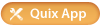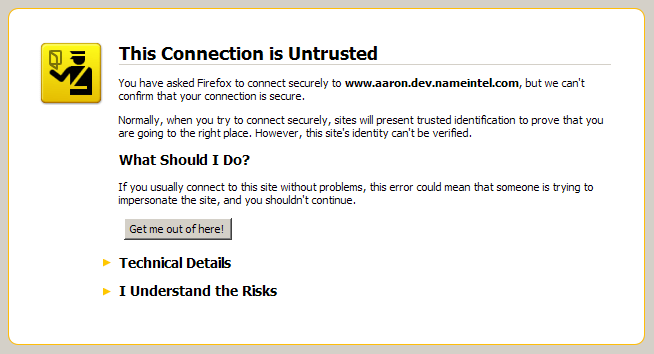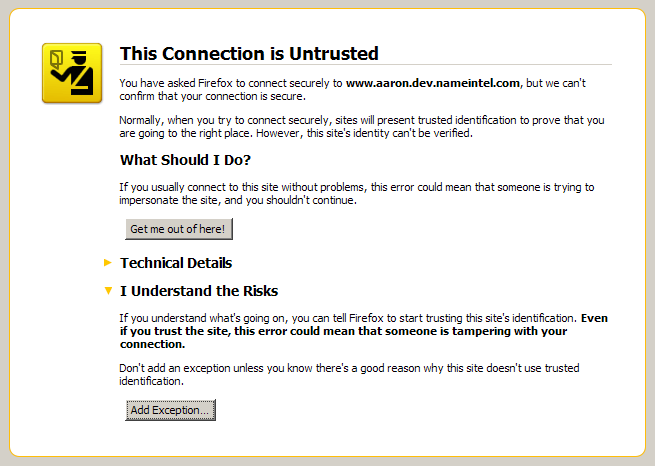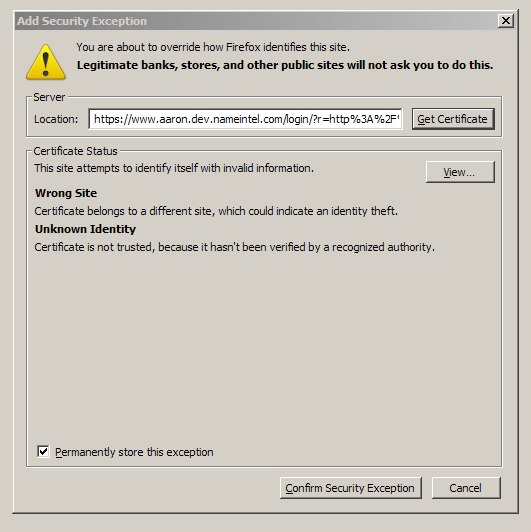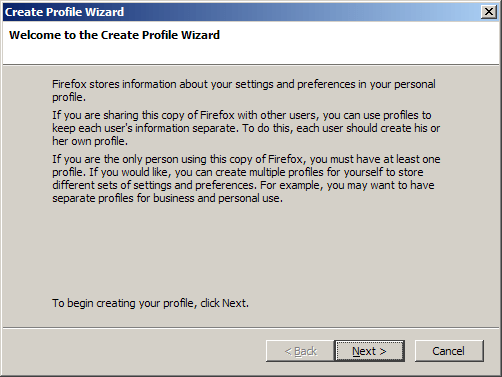Resume Link is my latest idea. And for once, I’m actually afraid someone might steal it. Maybe because it’s so easy to do, or maybe it’s that good. Or maybe I’m just desperate & paranoid.
I’ve got what I think is a pretty good domain name: resumelink.org
The main idea is that you upload your resume and we host it for you. Like photobucket for resumes.
We can convert it to any format you want: DOC, PDF, HTML, plain text, etc. We then parse it like the major job sites do and try to get things like Work History, Skills, Contact Information, etc. automatically and put it into a database. Of course we’ll mistakes, so you can review it and correct it. Alternately, you can just build a resume from scratch, and then pick a template. You can change templates & layout at any time and have different templates for online vs. printing.
Then we give you a personalized URL like http://resumelink.org/aaronevans and try to SEO it so that a google search for “aaron evans resume” comes to your link. Of course you could just get the link and point it to your existing online resume somewhere else too. Like tinyurl for your resume. You then have an easy to remember link that you can put on your business card and give to people online or over the phone.
With this URL, you can track how many times it’s seen, by who, when, and where they came from. With a premium service you can have multiple inbound links for tracking so you know everyone who saw or downloaded your resume that came from a particular recruiter for instance.
You can also create a profile to manage your resume or multiple versions of it. You can use your resumelink profile to associate your online resume with your total online presence: facebook, twitter, linkedin, etc. You can limit it to principals or agencies and restrict who can see or download your resume. Things like sharing references and contact information can be controlled too. You can see stats and get messages from others. You can track your job leads and who you’ve sent your resume to. You can refer jobs to other people. You give and receive feedback on resumes.
Resume writing consultants and template designers can show off their expertise, and we might have revenue sharing deals with them.
Our goal is to be at the top of the search for terms like ‘online resume’ and ‘resume builder’. We’ll put advertising on the site — targeted ad words and direct marketed of banners. I picked resumes because it’s a broad field, especially in these times when so many people are looking for work. It has quite a lot of value as a search term and good adsense relevance. People will be looking for job listings, resume writing services, etc.
We’ll also sell tools for employers and agencies to help them find candidates, but we’ll keep people in charge of their resumes. Hopefully, by being the best, they’ll trust us to share their information, and at the very least, they’ll have the traffic filtered through our site so the don’t end up with resume spam. Hopefully, we can do better than that and do a better job of connecting the right employers with the right candidates, but this won’t be a job site, just a resume site.
Eventually, you’ll be able to manage your resume at resumelink.org and post to all the major job sites (i.e. (Monster, Dice, CareerBuilder.)
What do you think?